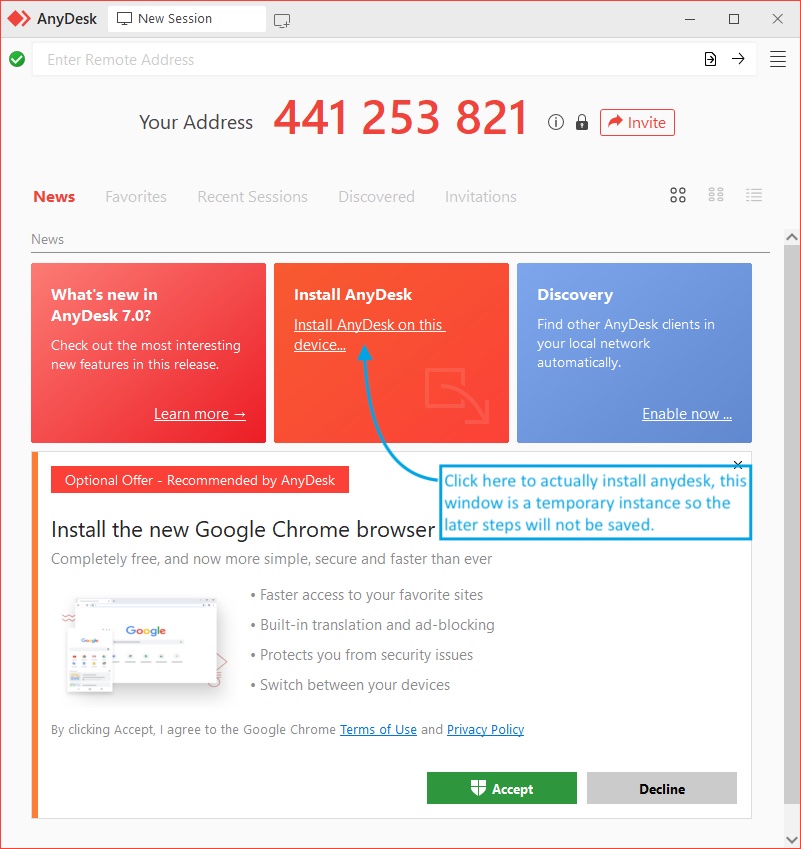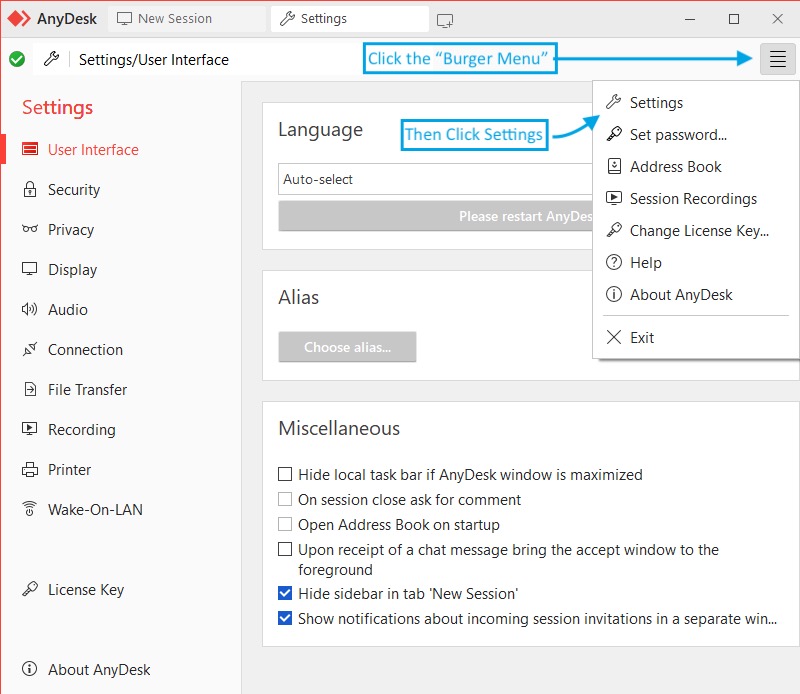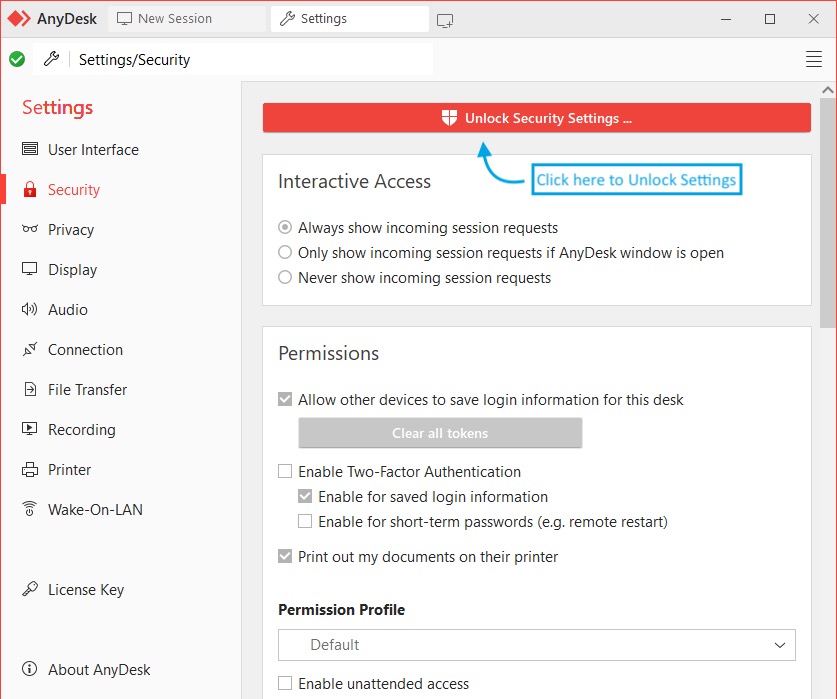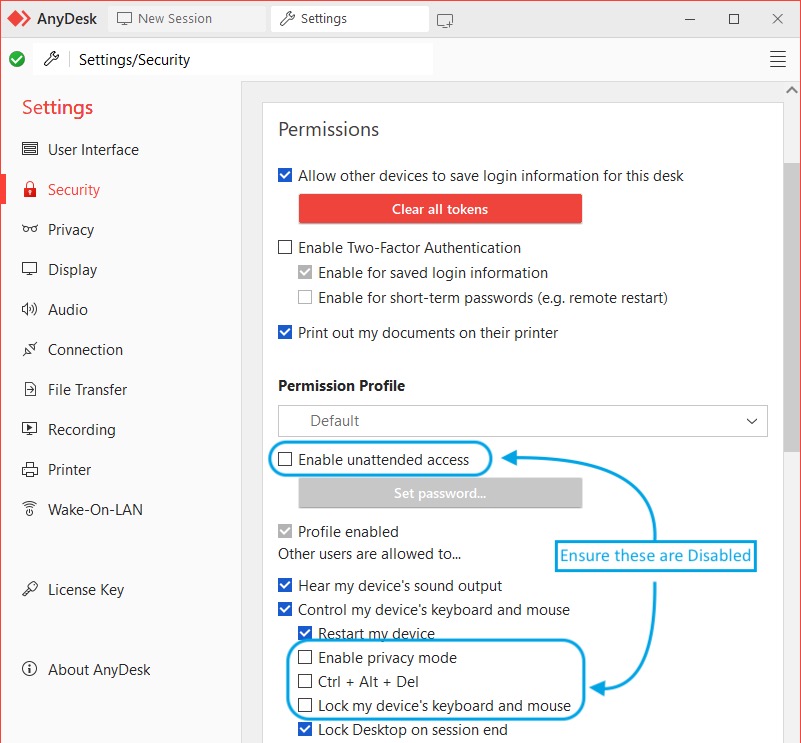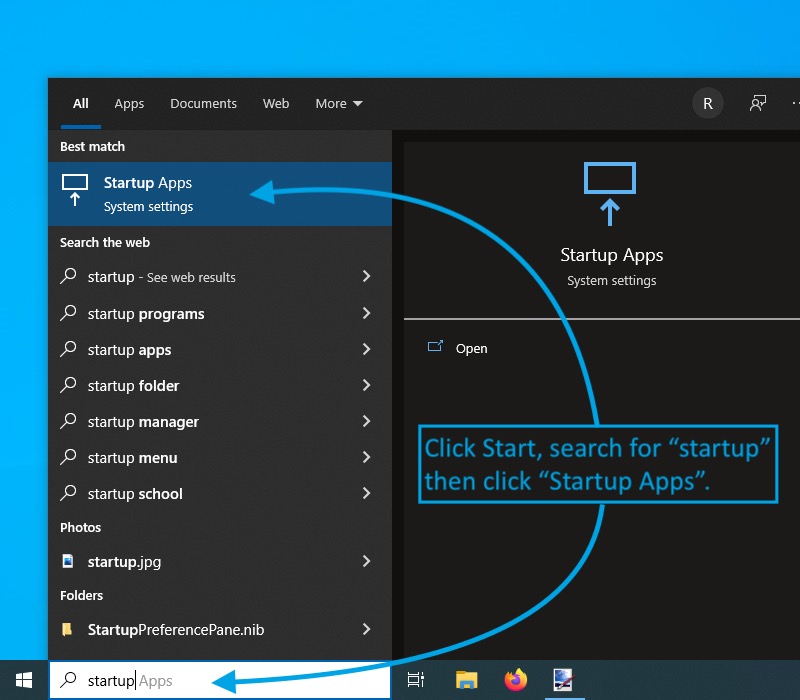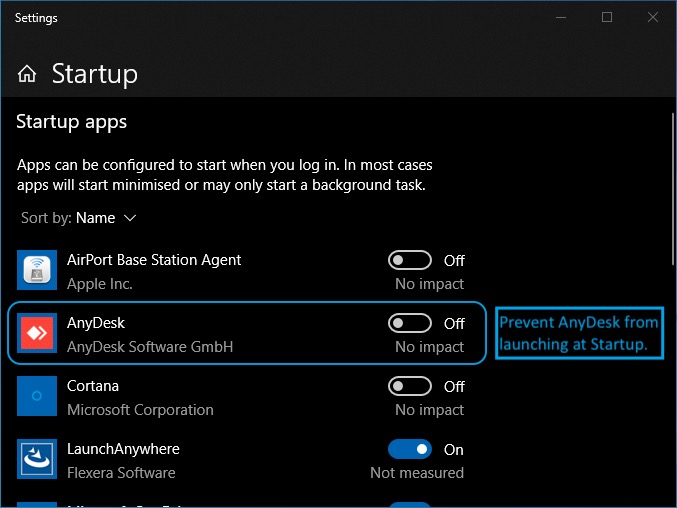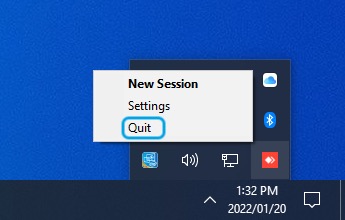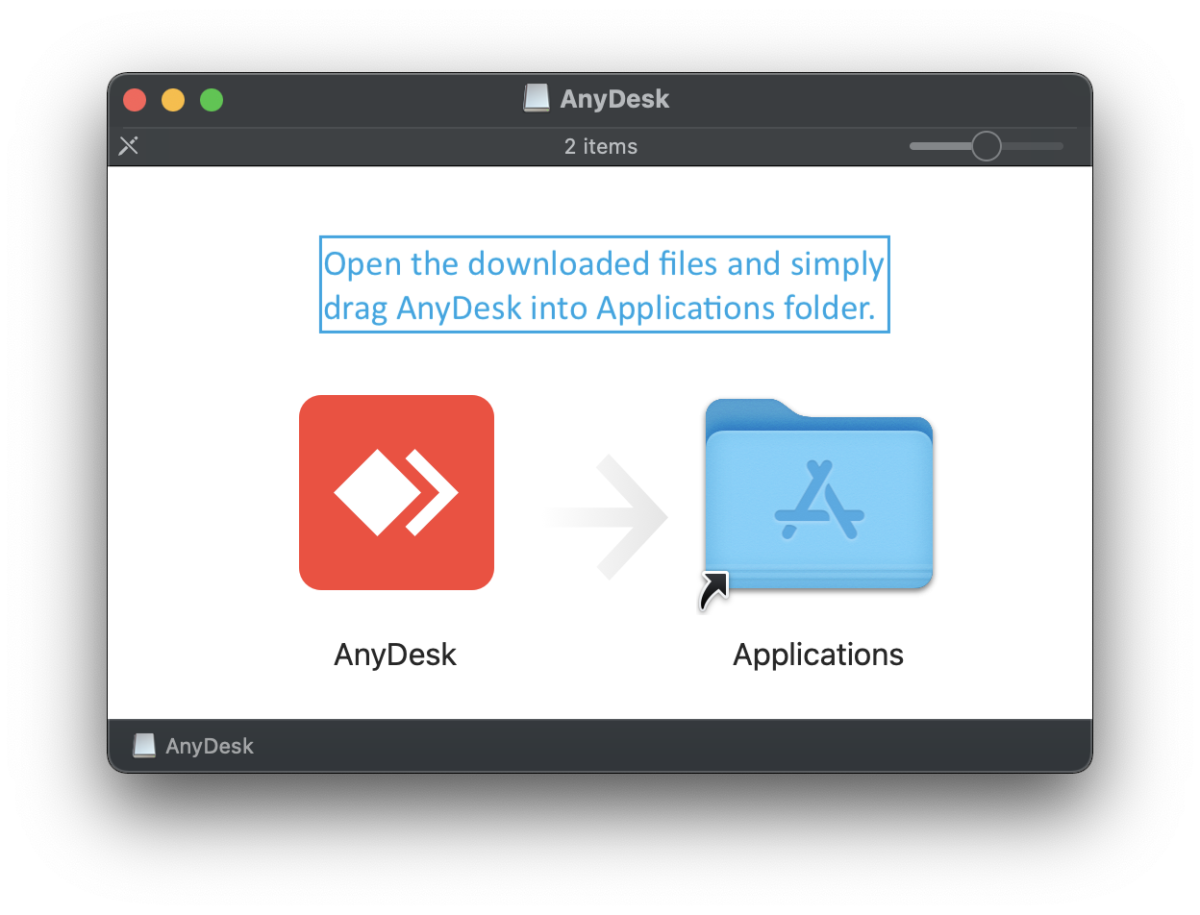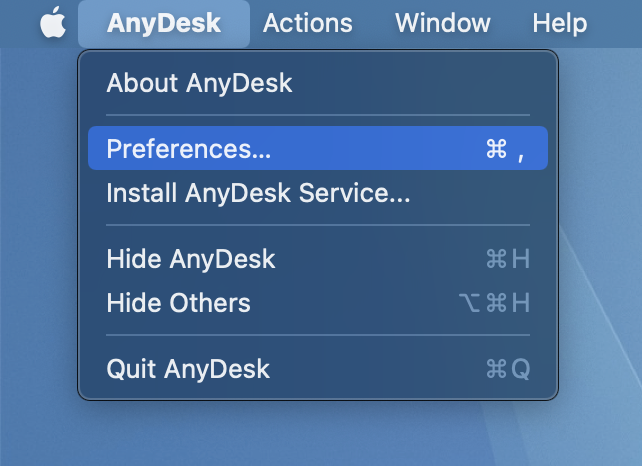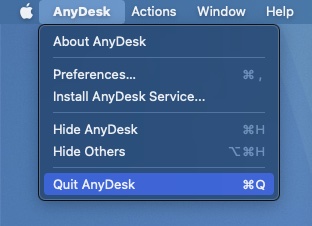Remote Access Security
When it comes to the super convenient world of Remote Access it is worth knowing what can and cannot be done on your computer.
It is a sad reality that these tools are widely used by scammers and hackers to fraudulently gain access to your sensitive data and even bank accounts.
Generally speaking you want to ensure that Unattended Access is disabled so only you can allow someone access. It’s also wise to prevent AnyDesk from starting up automatically so you are always in control.
Then there are two critical features of AnyDesk that should be disabled.
- “Privacy Mode” allows the remote user to block your screen so you cannot see what they are doing on your own computer, obviously a very bad thing.
- “Lock my device’s keyboard and mouse” does exactly what it says, it allows the remote user to take control of your computer away from you.
If either of these things ever happen to you and you are unsure what’s going on, immediately switch off the computer!
Follow the Guides in the adjacent tabs to lock down your installation.
General Cyber-Security
There are a few things you can do, and always keep in mind when it comes to preventing data loss, malware, phishing and malicious actions.
Our Top 11 Tips
Important Data can be lost in an Instant. Make sure you’re prepared to restore data once it’s lost.
You should ensure your important information is backed up frequently, and exists in at least three different places.
Software companies typically provide software updates for 3 reasons: to add new features, fix known bugs, and upgrade security.
Always update to the latest version of your software to protect yourself from new or existing security vulnerabilities.
If an email looks suspicious, don’t open it. It might be a phishing scam. It will look very convincing, so be careful.
Someone might be impersonating another individual or company to gain access to your personal information.
Your Device may not support the most recent software and security updates. Older hardware may also be slower to respond to cyber-attacks, were they to happen.
As long as you’re connected to the web, it’s impossible to have complete and total protection from malware.
You can, however, significantly reduce your vulnerability by ensuring you have anti-virus and anti-malware installed on your computer.
Put some effort into creating your passwords. Simple passwords can be easily guessed or broken by brute force attacks.
At least 10-12 characters with a mixture of upper and lowercase as well as numbers and special characters is best.
Links can easily be disguised as something they’re not, so it’s best to check before you click on any link.
On most browsers you can see the target URL by hovering over the link. Check links before you click them.
Many platforms now allow you to enable 2-factor authentication to keep your accounts more secure.
It’s another layer of protection that verifies that it’s actually you who is accessing your account, not someone who’s unauthorised.
When you’re on a website that isn’t using SSL, there’s no guarantee that the transfer of information between you and the site’s server is secure.
Double-check that the site is using an https:// address, this is usually indicated by a padlock icon in the address bar.
When you connect to a public network, especially if there’s no password, you’re sharing the network with everyone who is also connected.
Data transfer on this type of network is vulnerable. Rather use your phone’s hotspot, or a VPN when you’re connected to one.
Important Data can be lost in an Instant. Make sure you’re prepared to restore data once it’s lost.
You should ensure your important information is backed up frequently, and exists in at least three different places.